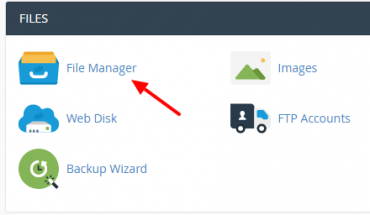You’re looking for a free control panel that has a myriad of features classy and easy to operate?. Centos Web Panel is an answer. CentOS Web Panel (CWP) is a free control panel that supports many features such as Web Hosting packages Server (nginx and apache), Mail Server, FTP Server, DNS Server, MySQL Database Server and others. For details on the features offered you can see on the official website of CentOS Web Panel.
By using CentOS Web Panel (CWP), you will be able to use your VPS for various purposes very easily, even people who are new to VPS even be able to optimally utilize VPSnya. All because with the help of Centos Web Panel, you do not need to install and configure applications that require manually. Enough with one command, then all the packages you need to be directly installed and configured automatically, so you just use it alone.
Unlike other free control panel, see CentOS Web Panel web GUI is very easy to understand. As at the time wanted to start and stop a service (program), you only need to click and click it. Additionally, you can also use Softaculous auto installer to simplify installation of various applications that you need. If I compare notes, CentOS Web Panel is more akin to webuzo panel , but with a more modest.
Getting Started:
Before installing CentOS Web Panel, first you must meet the following requirements:
Server (VPS) using CentOS 6, RedHat 6 or CloudLinux 6. As of this mentionation, CentOS Web Panel still supports CentOS 7.
Server (VPS) have not installed any applications (still fresh), including not allowed to have installed a web server such as Apache. If you’ve installed apache VPS automatically, please remove the command:
sudo yum erase httpd httpd-tools apr apr-util
A minimum of 512 MB RAM if using 32 bits. When using 64 bit, minimal RAM should be available is 1024MB (1GB). Recommended 4GB of RAM should be above to be able to run the features available to the maximum.
You already have SSH Client like Putty or other application or terminal console (linux) and know how to use it. Read more guides on this VPS hosting forum to know how to use VPS for beginners .
A stable internet connection.
In this tutorial I use the VPS package of Vultr with 512mb RAM and Operating System CentOS 6. If you do not already have a VPS, I recommend you to try using a VPS from Vultr or try VPS from Digitalocean.
There are some benchmarks about top VPS hosting providers here
http://forumweb.hosting/13131-benchmark-top-hosting-providers-vps-update-07-16.html
Here are the steps how to install CentOS Web Panel in VPS CentOS 6:
Make sure you’ve installed wget. If not please install via command:
yum -y install wget
Update server with the command:
yum -y update
Go to the directory /usr/local/src :
cd /usr/local/src
Download the installation file CentOS Web Panel via wget:
wget http://centos-webpanel.com/cwp-latest
Install CentOS Web Panel with the command:
sh cwp-latest
The installation process will begin by checking Apache httpd and mysql. If the second application is not yet installed on your VPS, then the process will continue. Installing CentOS Web This panel will take a fairly long time, I think about 20 to 30 minutes. That is why from the beginning I require a smooth and stable connections, do not let the installation process has not been completed even your Internet connection dropped out abruptly.
If the installation process is complete, you will be given a url detail CentOS Web Panel GUI with username and password MySQL. Please note all important data, and press enter to restart the server (VPS) you. Now CWP installation process is complete. When you log back in to the VPS via putty or terminal, you will get a different look than usual.
To access the admin page CentOS Web Panel GUI, please type the URL http://Your_IP_Address: 2030 or https://Your_IP_Address: 2031.
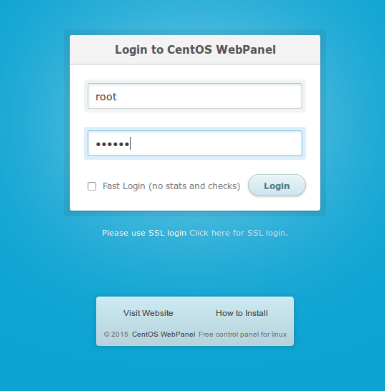
Next, login with your username and password root. If the login is successful, you should immediately be taken to the Dashboard of CentOS Web Panel GUI.
For additional information, after you finish installing CentOS’s Web Panel you will automatically be enabled PHP with a stable version follows Zend Optimizer and ionCube PHP Loader. You can check with the command:
php -v